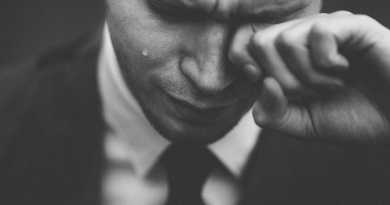Get Unlimited Cloud Storage for Your Photos for Free
Storage has become increasingly inexpensive which means there are a lot of options out there to back up your photos. One of those options is reliable, unlimited, and even free if you already have Amazon Prime.
It wasn’t too long ago that cloud storage was unaffordable for backing up my personal photography. While file sizes continue to grow, thankfully storage has kept pace. For photographers, it’s finally reached a point where backing up our photos to the cloud barely doesn’t cost anything. I’ve been an Amazon Prime member for nearly 10 years and honestly, it’s hard to even keep up with all the benefits. For those of you who already have Prime, keep reading. For those of you who don’t, well this article isn’t to convince you to get Prime but if the major benefits are something you might want and you also have some photos you’d like to back up, then keep on reading as well.
Getting Started
There are a lot of ways you can store your photos using Amazon Drive. You can upload over a browser window, using their desktop program, or over a NAS interface. Personally, I use this service in parallel with my NAS but the principles remain the same for each option. I suspect most people who would utilize this service will use their desktop application so let’s take a look at that. The first thing you’ll want to do is download Amazon Photos here. Once you have it installed and signed in on the first window you will reach the configuration window:

Backup Configuration Window
These settings will depend on how you want to back up your photos but for now let’s assume your photo library is in your “Pictures” folder. Make sure to uncheck the pictures and videos folder and select “Choose a folder.” Navigate to the folder you want to be backed up, this could be one set of photos or your entire photo library. Also note that there are two types of backups you can select, once or scheduled. If you select “once” then the folder you choose will only be backed up one time. This might be great if you’re archiving some old libraries from years ago that you don’t necessarily edit or work with anymore. For this example I’m setting up a “scheduled” backup; meaning any files that get added or deleted from the selected folder will be reflected on your Amazon Drive. If you selected a scheduled backup you’ll be presented with this window:

Scheduled Folder Backup Settings
Two things you may want to change on this window. “Upload changes” means how often you want the folder to sync with Amazon. Thus if you work on your photos a lot you may not want it syncing every single time you save or change a file. You also may only want photos saved from your selected folder instead of any catalog files or preview files. Once you’ve completed those selections your folder will start to backup.
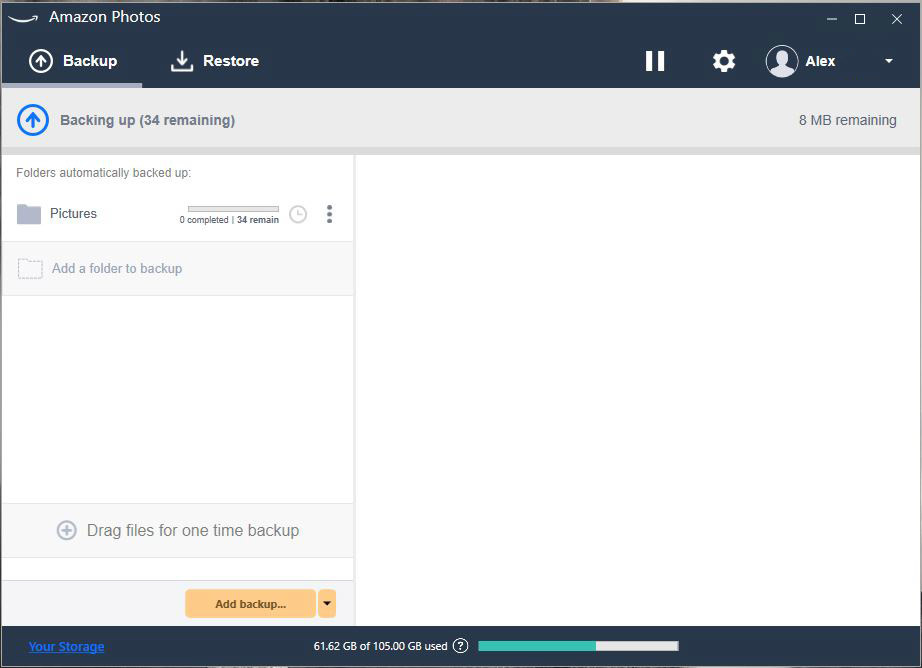
A few things to note about using the desktop app. You don’t have to use a scheduled backup. Most of my photos are primarily located on an external drive that I travel around with meaning it is not connected to my computer all the time. In this case, if I wanted to back up the photos from that drive I would select the small arrow next to “Add backup,” select once and proceed to back up my photos from the external drive one time.
Remote Access

Remote Access File View
I quickly wanted to touch on the benefits of having remote access to your entire backup over Amazon Drive. Earlier this summer I took a trip to Europe where I brought the absolute minimum equipment thus I did not bring my external drives full of photos. However, I did bring my catalog files with Lightroom’s smart previews meaning I was able to edit and navigate my catalogs without the raw files. A few cases happened where I needed to export or publish a photo that I didn’t have locally. This is where access to my entire backup came in handy and I was able to retrieve the raw or TIFF file from my Amazon Drive and export it properly for publishing.

RAW Previews in Photo View!
You can even browse your photos using their photo viewer and it works with raw files. This might not seem like a big deal but if you’re trying to find a specific photo but you don’t remember the file name, having previews is very beneficial.
Conditions
You might think this sounds too good to be true. You aren’t wrong for being hesitant because typically anything that sounds too good to be true, isn’t. Here are the three major caveats to using this as your backup service.
- Only 5GB of general storage, meaning large Lightroom catalogs won’t fit
- Slow Upload (maybe?)
Terms of Service restricts this to only use of Personal PhotosCan’t deliver files to clients
You are allowed unlimited storage for photos which includes raw, tiff, dng, PSD, and more file types. However, if you are also backing up your catalog files, preview files, or anything none photo related, those files will use up your 5GB storage relatively quickly. There are two ways around this: one way is to simply only backup your raw photos with no catalogs. Another way, which is my personal preference, is to utilize Amazon’s 100GB storage plan for $12/year. For me, I’d rather pay the small cost and have my catalogs alongside my photos than only backing up my photos and manage my catalog backups elsewhere.
Within the Terms of Service (TOS) for using Prime Photos it states:
Prime Photos is for your personal, non-commercial use only. You may not use it in connection with a professional photography business or other commercial service.
For many of you, this might not matter because you aren’t doing commercial work. For those of you that are, well you are in luck too. When Fstopper’s own Jason Vinson wrote about using this service a few years ago, he contacted Amazon Cloud services and found out that this line in the TOS means you cannot use their service to send files to clients. Thus for backing up and archiving no matter personal or professional, you shouldn’t run into any issues.
I’ve talked with a few other photographers who have used Prime Photos and been told that the upload speeds are slow. Personally, I’ve never encountered this issue, however, my photos are being uploaded by a NAS that is permanently connected to the internet, thus I have never been too concerned with how long it takes to upload the files. To test this I’ve uploaded 8 video files equaling 1GB over Amazon’s browser interface. This is highly dependent on your ISP’s upload speeds, my plan is 25Mbps upload.

Highly Advanced and Scientific Speed Test
I got an average speed of 16.5 Mbps. The dips in speed are from the transition of uploading one file to the next. This isn’t a scientific test by any means as I’m simply using task manager to monitor my upload speeds. These speeds seem perfectly reasonable to me considering my upload speed and the time of day I did the test. Obviously, if you’re trying to upload multiple terabytes of information it will take quite some time. Overall I suspect these speeds will be more dependent on the ISP you have rather than the backup service you are using.
Conclusion
I’ve been using this service for over a year now and haven’t had any issues. I’ll admit I have not done much interacting with the service considering this is my last resort if my other two backups fail. As I said before I’ve used the drive multiple times to retrieve photos remotely while overseas and it’s worked wonderfully. At this point if you’re already a Prime member it shouldn’t take any convincing at all, start backing up those photos!
Thanks for reading and let me know if you had no clue this existed. It feels like a monthly occurrence to find out there is something I’m not using that is included in my Amazon Prime and I had no idea.

What do you think about Cloud storage? Do you agree? If you would like to comment on this story or anything else you have seen on my feed please share your thoughts in the comment area below.